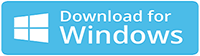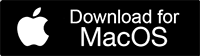|
How to Restore Deleted & Lost partition on Seagate Hard Drive?
Losing a partition from your Seagate hard drive can be a stressful experience, especially if it contains valuable data. Whether the partition was accidentally deleted, lost due to formatting, or encountered an error, there are methods to recover it and retrieve your important files. In this article, we will guide you through the process of recovering a partition from your Seagate hard drive, providing expert tips and methods to increase your chances of success.
Understanding Partition Loss:
Before diving into the recovery process, it's crucial to understand the reasons behind partition loss. Common causes include accidental deletion, partition table corruption, software errors, virus attacks, and hardware failures. Regardless of the cause, taking immediate action can significantly improve your chances of recovering the lost partition and its contents.
1. Check Disk Management:
The first step is to check the Disk Management utility in Windows. Right-click on "My Computer" or "This PC" and select "Manage." Navigate to "Disk Management" to view the connected hard drives and their partitions. If the lost partition appears as unallocated space, it can be recovered using specific tools.
2. Use Reliable Partition Recovery Software
You can make use of reliable third party partition recovery utility, which will help you in recovering lost partitions from Seagate hard drive. In such partition loss scenarios, you should rely on the best Partition Recovery Software to recover all your lost/deleted partitions from Seagate hard drive is Recover (Windows).
Free Partition Recovery Software to Recover Partition from Seagate Hard Drive
Whatever may be the reasons behind the loss or deletion of a partition on Seagate hard drive, take the assistance of this free partition recovery software to recover data from deleted, lost, formatted, re-formatted, and a corrupted partition on Seagate hard drive. It will effectively recover partitions from Seagate, Hitachi, Iomega, Transcend, Buffalo or from any other hard drive manufacture. Apart from recovering partitions on desktop hard drive, it will also support lost partition recovery from laptop hard disk. Retrieving partition from hard disk drive and external USB hard drives is possible by using this hard drive partition recovery tool.
This utility is recognized as one of the best formatted hard drive recovery tool, which is capable of restoring data from formatted partition. It can even retrieve RAW photo files from deleted partition, which are mostly used as photo file formats in modern digital cameras. This tool has special algorithms, which identifies and recovers up to 300 file types including media files and other important files based on their unique signatures. The software facilitates to recover data from lost NTFS partition, FAT, exFAT, HFS, and HFSX formatted partitions, as the tool is available in Windows as well as Mac versions separately.
Preventative Measures for Future Protection:
To avoid future partition loss, it's crucial to implement preventive measures. Regularly back up your important data to an external storage device or cloud storage service. Create system restore points and disk images to easily recover your system in case of a failure. Additionally, use reliable antivirus software to protect your system from potential malware attacks.
Steps to recover partition from seagate hard drive:
Step 1: Download and install the free version of Partition Recovery tool on your PC. After successful installation, launch the software. In the Main Screen, Select the partition from which you want to recover data, and click on the Scan button.
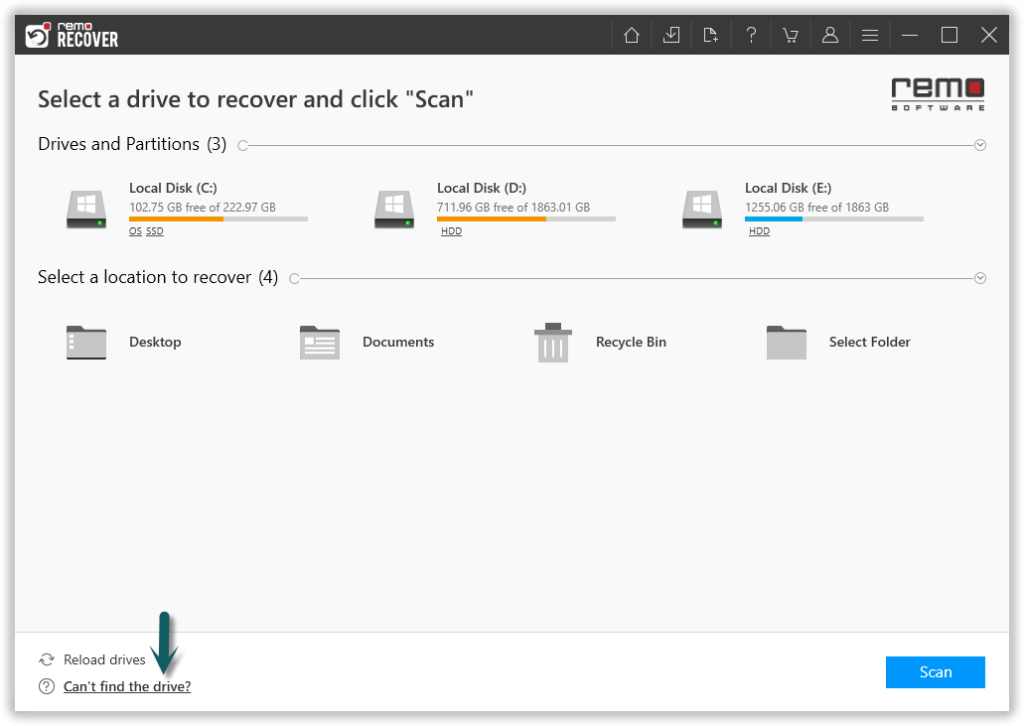
Image 1 - Launch Pad
Step 2: Once the scan starts you can click on the Dynamic Recovery View to recover the lost file during the scanning process itself.
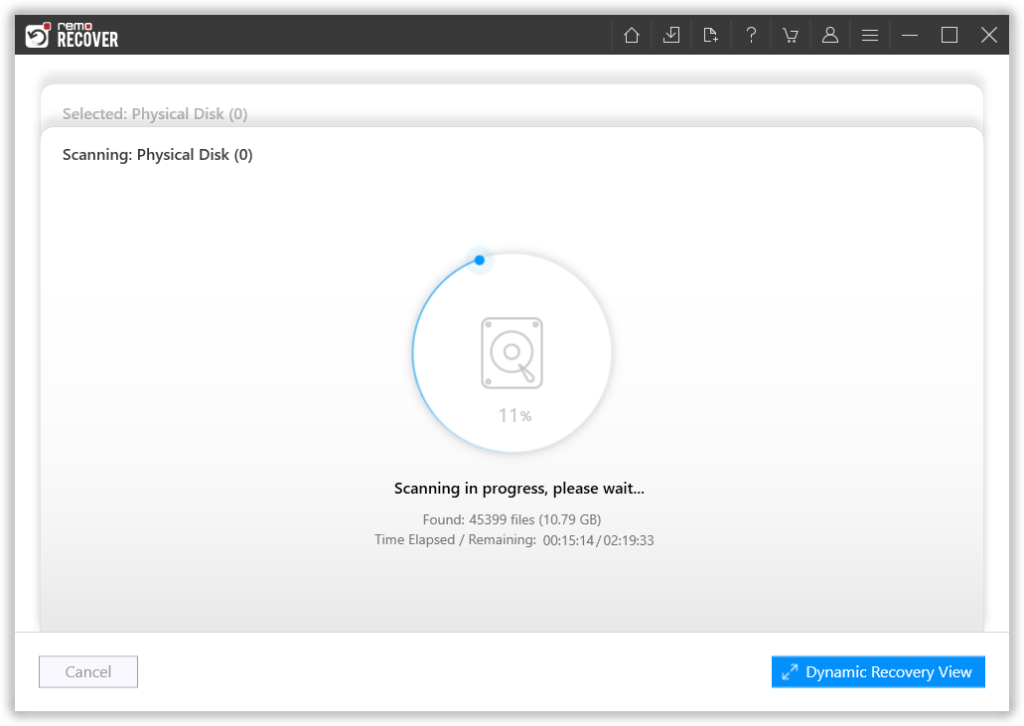
Image 2: Dynamic Recovery View
Step 3: After the scanning process, you can see your lost data under the Lost Partition folder.
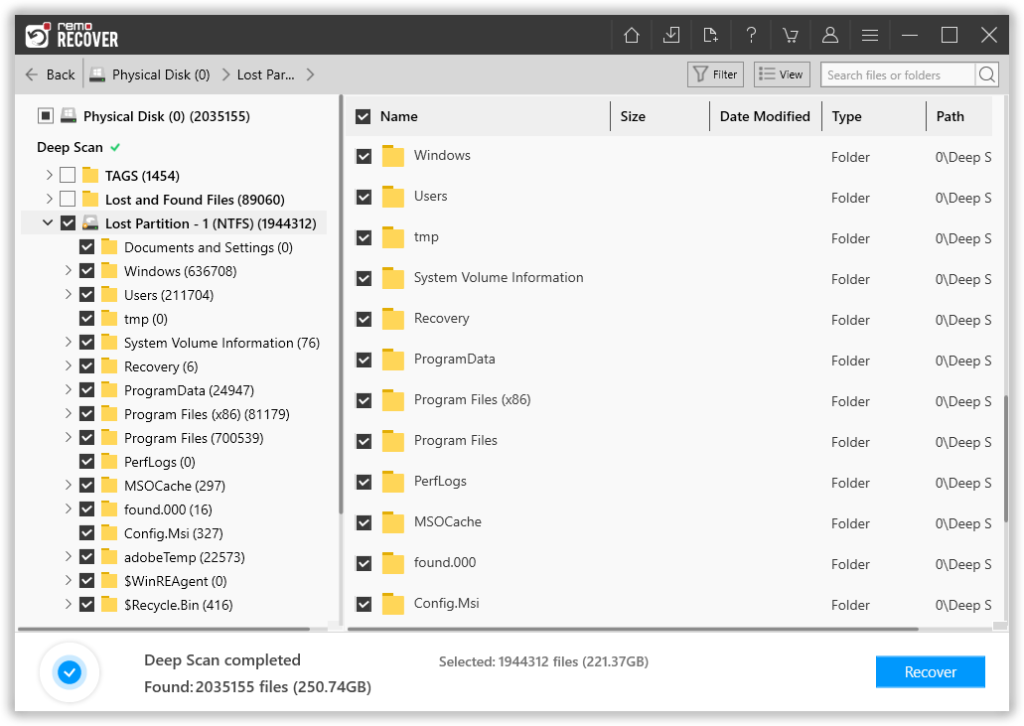
Image 3 - View Recovered Lost Data
Step 4: You can double-click on any file to Preview the recovered files such as documents, PPTs, excel sheets, photos, videos, etc.
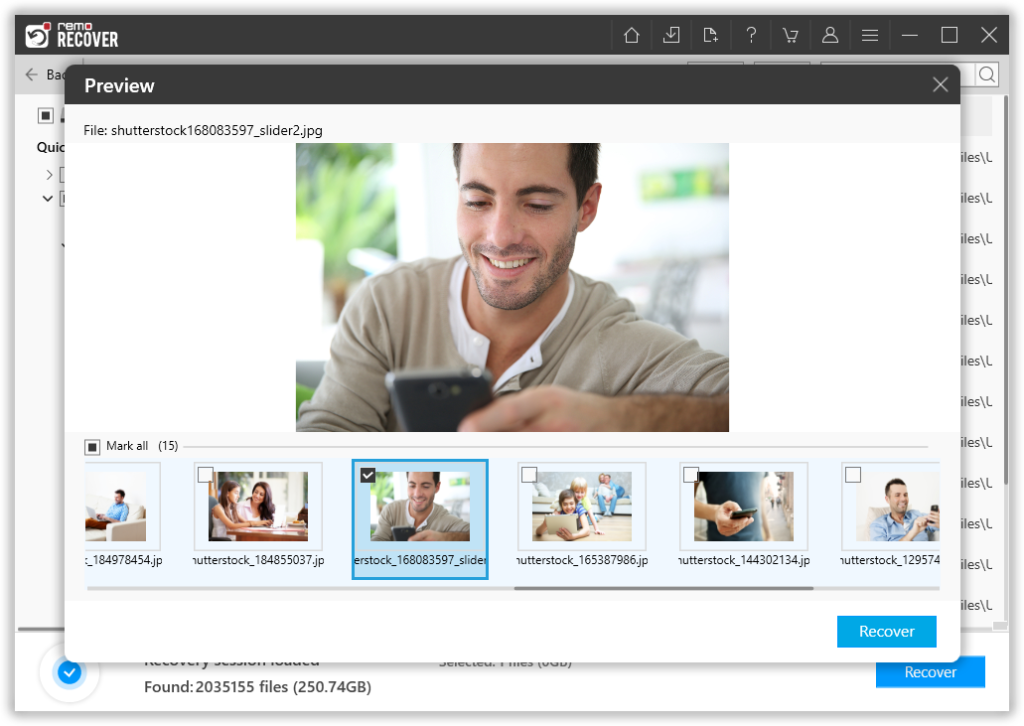
Image 4 - Preview Recovered Files
Step 5: If you are satisfied with the recovery results, select the files which you want to restore and hit the Recover button to save them at your desired location.
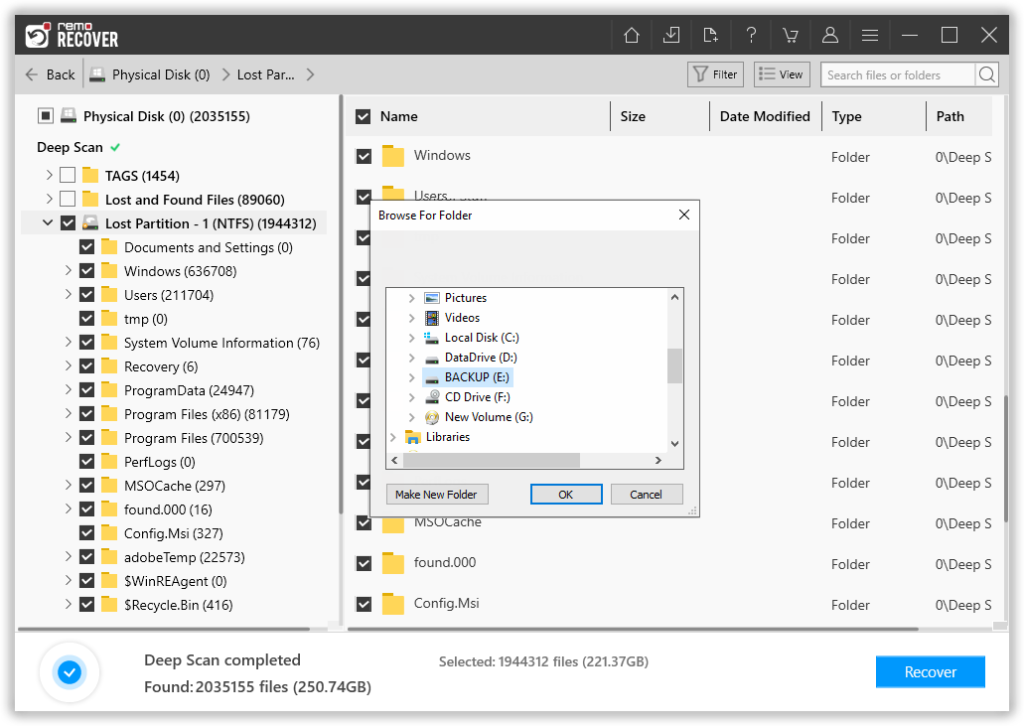
Image 5 - Save Recovered Data
Partition Recovery Software assists you in recovering Data under following Data Loss Scenarios:
- Formatting a Partition Without Backup: During the process of formatting of a specific partition, you might format other partition by mistake; then data stored on that partition will be lost. OS re-installation on your PC might even format partitions on your Seagate hard drive.
- Accidental Deletion of a Partition: There are cases where partitions are accidentally lost or deleted from Seagate hard drive due to bad sectors on hard disk caused by power failures or abrupt shut down of the computer. This partition recovery tool can be used to restore lost hard disk partition data from hard drive during such data loss situation.
- Repartitioning hard drive: If you delete and create new partitions on your hard drive, there are chances of losing partitions during this process.
- Third Party Application: Partitions are deleted when you do modifications to partitions using Windows Disk Management tool or any other third party application.
- Corruption of a Partition: Accidentally converting a partition from dynamic to basic and errors during file system conversion can corrupt the partition(s) on Seagate hard drive. Corruption of partition vis another main reason that could result in loss of hard drive partition(s).
Conclusion:
Losing a partition from your Seagate hard drive doesn't have to be a permanent data loss. By following the expert tips and methods outlined in this article, you can increase your chances of recovering the lost/deleted partition and retrieving your valuable files. Remember to act promptly, use this partition recovery software, and get back your valuable files from lost/deleted partition from Seagate hard drive. Implementing preventive measures for future protection will help you avoid similar situations in the future.